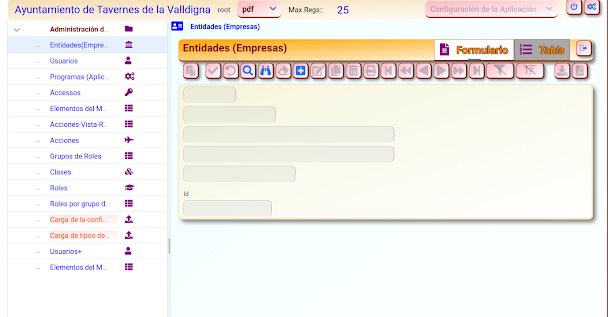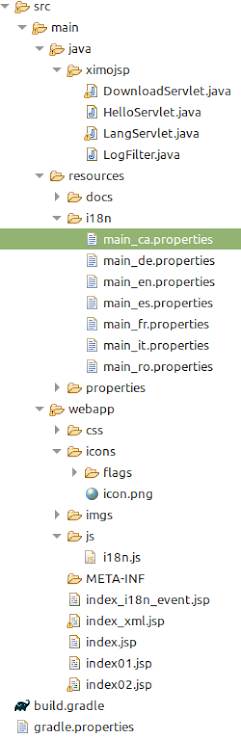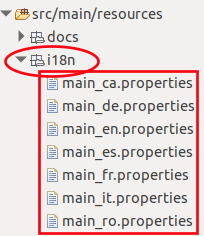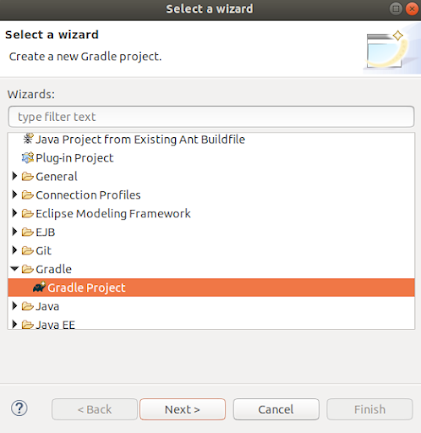1. Introduction This page is based on Baeldung Since java servlet 3.0, no "web.xml" file is needed. this file has been replaced by annotations 2. Servlets The @ WebServlet annotation is used: @WebServlet ( urlPatterns = "/trim" , name = "trimServlet" ) public class TrimServlet extends HttpServlet { public void doGet ( HttpServletRequest request , HttpServletResponse response ) throws IOException { String inputString = request . getParameter ( "input" ). trim (); PrintWriter out = response . getWriter (); out . println ( inputString ); } } 3. Filters Whose mission is to intercept requests or responses. In this case, intercepts the call to the previous servlet and check if the parameter "input" is correct. The @ WebFilter annotation is used @WebFilter ( urlPatterns = "/trim" ) public class EmptyParamFilter implements Filter { @Override public vo