14 Typescript (2) with jquery, bootstrap and other module stuff
1. Introduction
- Modules are rather tedious and difficult to be understood. There are many module types (Commonjs, AMD, UMD, System) as Jurgen Van Moere explains.
- Node, however, works well with Commonjs modules but cannot integrate well with other modules (AMD, System..)
- Webpack comes to the rescue, but it is a bit difficult to use. With the help of some sites like Neoguias and Swashbuckling this task is much more easier.
Our schedule is:
- Create the basics
- Create a simple web page with html and javascript
- Creating a simple module
- Importing and using a simple node module (is-what) and @types
- Importing and using jquery
1. The basics. Installation
Open VS Code and execute these commands in the terminal window
# create the project folder mkdir webpack-jq cd webpack-jq # create the package.json and ask for project basic info npm init -y
# install webpack and cli (opt -D is equivalent to --save-dev )
npm i -D webpack webpack-cli
# create the folder src (sources folder)
mkdir src
#create the index.js empty file
touch src/index.js # execute webpack (and complains about no mode selected (development or production) npx webpack
# install the ts compiler and ts-loader for webpack
npm i --save-dev typescript ts-loader
# create the file tsconfig.json
npx tsc --init
1.1 File webpack.config.js
Create the file webpack.config.js in the project folder with this code
module.exports = {mode: 'development',module: {rules: [{test: /\.ts$/,exclude: /node_modules/,use: {loader: 'ts-loader'}}]},devtool: false,resolve: {extensions: ['.ts', '.js']}}
the mode may be development or production
By default, the src folder is for the sources, and the main module is main.ts as typescript has been selected.
The devtool:false is for not generating so much "stuff code"
1.2 Other files (tsconfig.json and package.json, yet existing)
The file tsconfig.json file will not be edited at least for now
The file package.json indicates the plugins that have been installed.
{"name": "webpack-jq","version": "1.0.0","description": "","main": "index.js","scripts": {"build": "webpack","test": "echo \"Error: no test specified\" && exit 1"},"keywords": [],"author": "","license": "ISC","devDependencies": {"ts-loader": "^9.3.0","typescript": "^4.6.4","webpack": "^5.72.0","webpack-cli": "^4.9.2"}}
the script "build": "webpack" has been added to the scripts element of this file
2. Hands-on
Create the file src/index.ts
const age: number= 99 console.log(age)
execute
# build the project using the script "build" from the package.jsonnpm run build
and the file dist/main.js has been created
if we run in the terminal
node dist/main.js
we get the output
99
(from the console.log)
Up till now, the project structure is:
3. Using "own" modules
Create the folder src/my-modules
Create these 2 files inside it (Person.ts and Printer.ts)
Person.ts
export class Person {private name : stringprivate age: numberpublic constructor( name : string, age : number) {this.name=namethis.age=age}public toString() : string {return `{ Name: ${this.name}, Age: ${this.age} }`;}}
Printer.ts
import { Person } from "./Person";export class Printer {public static printPerson(person : Person) : void {console.log(person.toString());}public static printPersons(persons : Array<Person>) : void {for(let entry of persons) {this.printPerson(entry);}}}
Now edit the src/index.js and copy this code
import { Person } from "./my-modules/Person";import { Printer } from "./my-modules/Printer";const persons = new Array<Person>();persons.push(new Person('John', 30));persons.push(new Person('Adam', 23));persons.push(new Person('Kate', 41));Printer.printPersons(persons);console.log("--------------------------------")
if we run in the terminal
# build the project using the script "build" from the package.jsonnpm run build# execdute the generated filenode dist/main.js
we get the output:
{ Name: John, Age: 30 }
{ Name: Adam, Age: 23 }
{ Name: Kate, Age: 41 }
--------------------------------
4. Using "npm" modules (is-what)
Import the npm module is-what
# import the node modulenpm i -D is-what
and it will be installed in the node_modules folder
Now edit the src/index.ts file as follows
import { Person } from "./my-modules/Person";import { Printer } from "./my-modules/Printer";import { isString} from "is-what"const persons = new Array<Person>();persons.push(new Person('John', 30));persons.push(new Person('Adam', 23));persons.push(new Person('Kate', 41));Printer.printPersons(persons);console.log("--------------------------------")const aa="a string"console.log ("Is \" const aa\" a string?" + isString(aa))console.log("--------------------------------")
if we run in the terminal
# build the project using the script "build" from the package.jsonnpm run build# execdute the generated filenode dist/main.js
we get the output:
{ Name: John, Age: 30 }
{ Name: Adam, Age: 23 }
{ Name: Kate, Age: 41 }
--------------------------------
Is " const aa" a string?true
--------------------------------
5. Using "npm" modules (jquery)
Import the npm module jquery and the @types/jquery
# import the modules from the node reponpm i -D jquery @types/jquery
and they will be installed in the node_modules folder
Create the file src/index.html. as it is a very simple file you can create it and
Now edit the src/index.ts file as follows. Take into account that VS Code can generate a html template for you, by typing htm
and the finally the src/index.html code is:
<!DOCTYPE html><html lang="en"><head><meta charset="UTF-8"><meta http-equiv="X-UA-Compatible" content="IE=edge"><meta name="viewport" content="width=device-width, initial-scale=1.0"><title>Document</title></head><body><h1>This is my jquery test....</h1><p id="myp">KRAKATOA</p><script src="./main.js"></script></body></html>
The <p> element will be our target !
The <script> element references the src/main.js that has been generated by webpack
And complete the code of src/index.ts as
import { Person } from "./my-modules/Person";import { Printer } from "./my-modules/Printer";import { isString} from "is-what"import $ from "jquery"const persons = new Array<Person>();console.log("------ [1] Testing my own modules -------------------")persons.push(new Person('John', 30));persons.push(new Person('Adam', 23));persons.push(new Person('Kate', 41));Printer.printPersons(persons);console.log("------ [2] Testing is-what --------------------------")const aa="a string"console.log ("Is \" const aa\" a string?" + isString(aa))console.log("----- [3] Testing jquery ---------------------------")// This part is for testing jquery$("#myp").append(" is an explosive vulcano!")alert ("JQuery is OK!")
if we run in the terminal
# build the project using the script "build" from the package.jsonnpm run build
but our html file has not been copied to the dist folder. So copy it manually!!!
and execute the html file (dist/index.html) in the "live server"
we get the output:
6. Copying files from src folder to dist folder
In the previous example, we have copied the src/index,html to the dist folder manually.
this can be avoided. In stackOverflow there are some good answers to this problem:
6.1. Option (1) package.json & webpack.config.js
In the module section of webpack.config.js change to the yellow code.
module.exports = {mode: process.env.NODE_ENV || 'production',module: {rules: [{test: /\.ts$/,exclude: /node_modules/,use: {loader: 'ts-loader'}}]},devtool: false,resolve: {extensions: ['.ts', '.js']}}
In the scripts section of package.json change to the yellow code
{"name": "webpack-jq","version": "1.0.0","description": "","main": "index.js","scripts": {"build": "NODE_ENV=production webpack && cp src/index.html dist/index.html","test": "echo \"Error: no test specified\" && exit 1"},"keywords": [],"author": "","license": "ISC","devDependencies": {"@types/jquery": "^3.5.14","is-what": "^4.1.7","jquery": "^3.6.0","ts-loader": "^9.3.0","typescript": "^4.6.4","webpack": "^5.72.0","webpack-cli": "^4.9.2"}}
if we want to copy also the imgs and icons folders
"build": "NODE_ENV=production webpack && cp src/index.html dist/index.html && cp -r imgs icons dist/",
6.2. Option (2) copy-webpack-plugin
Let's import the copy-webpack-plugin from npm repository
npm i -D copy-webpack-plugin
And follow the instructions from https://webpack.js.org/plugins/copy-webpack-plugin/
7. Using "own" js modules with d.ts file
Create the folder src/js-modules and insert 2 files in it (myjs.js and myjs.d.ts)
//myjs.js
const thing = 42;
module.exports = { thing };npm i -D copy-webpack-plugin
//myjs.d.tsimport "./myjs.js";export declare const thing: number;
Now update src/index.ts as follows
import { Person } from "./my-modules/Person";
import { Printer } from "./my-modules/Printer";
import { isString} from "is-what"
import $ from "jquery"
import { thing} from "./js-modules/myjs"
const persons = new Array<Person>();
console.log("------ [1] Testing my own modules -------------------")
persons.push(new Person('John', 30));
persons.push(new Person('Adam', 23));
persons.push(new Person('Kate', 41));
Printer.printPersons(persons);
console.log("------ [2] Testing is-what --------------------------")
const aa="a string"
console.log ("Is \" const aa\" a string?" + isString(aa))
console.log("----- [3] Testing jquery ---------------------------")
// This part is for testing jquery
$("#myp").append(" is an explosive vulcano!")
alert ("JQuery is OK!")
console.log("----- [4] Testing own js modules -------------------")
console.log(thing)
and with the developers tools, you get this console output
------ [1] Testing my own modules ------------------- main.js:2:90117
{ Name: John, Age: 30 } main.js:2:91022
{ Name: Adam, Age: 23 } main.js:2:91022
{ Name: Kate, Age: 41 } main.js:2:91022
------ [2] Testing is-what -------------------------- main.js:2:90308
Is " const aa" a string?true main.js:2:90377
----- [3] Testing jquery --------------------------- main.js:2:90444
----- [4] Testing own js modules ------------------- main.js:2:90594
42 main.js:2:90663
Live reload enabled.
And you can see that "42" has been displayed as expected.
8. Using "bootstrap" module
Import the npm modules bootstrap, @types/bootstrap, @popperjs/core and also css-loader, style-loader, sass and sass-loader (@popperjs is a dependency pof bootstrap)
# import the modules from the node reponpm i -D bootstrap @types/bootstrap @popperjs/core css-loader style-loader sass sass-loader
and they will be installed in the node_modules folder
edit the webpack.config.js file as follows:
module.exports = {mode: process.env.NODE_ENV || 'production',module: {rules: [{test: /\.ts$/,exclude: /node_modules/,use: {loader: 'ts-loader'}},{test: /\.(sc|c)ss$/i,use: ["style-loader", "css-loader"],},]},devtool: false,resolve: {extensions: ['.ts', '.js']},}
Now update src/index.ts as follows
import { Person } from "./my-modules/Person";
import { Printer } from "./my-modules/Printer";
import { isString} from "is-what"
import $ from "jquery"
import { thing} from "./js-modules/myjs"
import { } from "bootstrap"
import 'bootstrap/dist/css/bootstrap.css';
//import './style.css'
const persons = new Array<Person>();
console.log("------ [1] Testing my own modules -------------------")
persons.push(new Person('John', 30));
persons.push(new Person('Adam', 23));
persons.push(new Person('Kate', 41));
Printer.printPersons(persons);
console.log("------ [2] Testing is-what --------------------------")
const aa="a string"
console.log ("Is \" const aa\" a string?" + isString(aa))
console.log("----- [3] Testing jquery ---------------------------")
// This part is for testing jquery
$("#myp").append(" is an explosive vulcano!")
alert ("JQuery is OK!")
console.log("----- [4] Testing own js modules -------------------")
console.log(thing)
console.log("----- [5] Testing bootstrap modules -------------------")
$("#myp").addClass("text-primary")
The output is:
Happy coding





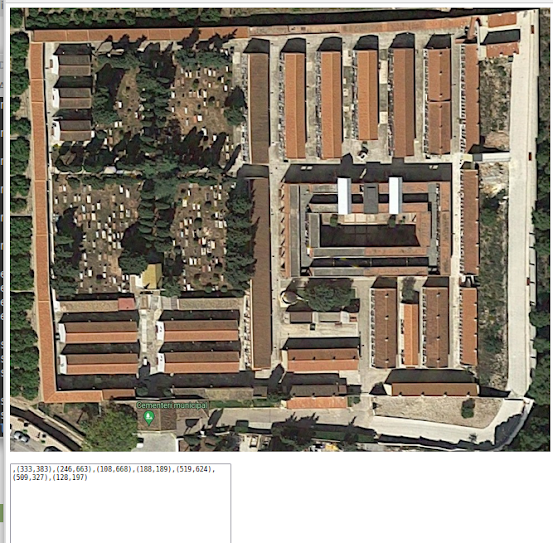
Comentarios
Publicar un comentario